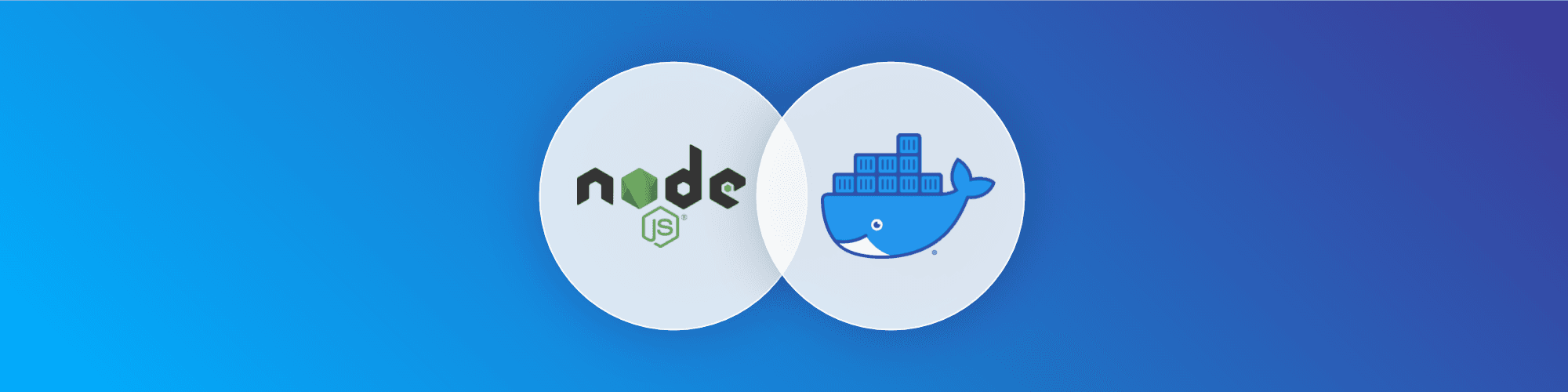Docker for Node.js developers: 5 things you need to know not to fail your security
January 25, 2021
0 mins readDocker is totalling up to over 50 billion downloads of container images. With millions of applications available on Docker Hub, container-based applications are popular and make an easy way to consume and publish applications.
That being said, the naive way of building your own Docker Node.js web applications may come with many security risks. So, how do we make security an essential part of Docker for Node.js developers?
Before we jump into the gist of Docker for Node.js and building Docker images, let’s have a look at some frequently asked questions on the topic.
How do I dockerize Node.js applications?
Running your Node.js application in a Docker container can be as simple as copying over the project’s directory and installing all the required npm packages, but there are many security and production related concerns that you might miss on. These production-grade tips are laid out in the following guide on containerizing Node.js web applications with Docker which covers everything from choosing the right Docker base image and using multi-stage builds, to managing secrets safely and properly enabling production-related framework configuration.
This article will focus on the information you need to better understand the impact of choosing the right Node.js Docker base image for your web application and help guide you in finding the most secure Docker image available for your application.
How is Docker helpful for Node.js developers?
Packaging your Node.js application in a container allows you to bundle your complete application, including the runtime, configuration and OS-level dependencies, and everything required you web application to run across different platforms and CPU architectures. These images are bundled as deployable artifacts called container images. These Docker images are software-based bundles enabling easily reproducible builds, and give Node.js developers a way to run the same project or product in all environments.
Finally, Docker containers allow developers to experiment more easily with new platform releases or other changes without requiring special permissions, or setting up a dedicated environment to run a project.
1. Choose the right Node. js Docker base image for your application
When creating a Docker image for a Node.js project, we build our own application image based on another Docker image, which we pull from Docker Hub. This is what we refer to as the base image. The base image is the building block of the new Docker image you are about to build for your Node.js application.
The choice of the a base image is critical because it significantly impacts everything from the Docker image build speed, as well as the security and performance of your web application. It’s quite possible that you are choosing a full-fledged operating system image based on Debian or Ubuntu, because it enables you to utilize all the tooling and library available in this image.
However, this comes at a price. When a base image has a security vulnerability, you will inherit it in your newly created image. Why would you want to start off on bad terms by defaulting to a big base image that contains many vulnerabilities?
When we look at the base images, many of the security vulnerabilities belong to the Operating System (OS) layer this base image uses. Snyk’s 2019 research Shifting Docker security left, showed that the vulnerabilities brought in by the OS layer can vary largely depending on the flavor you choose.
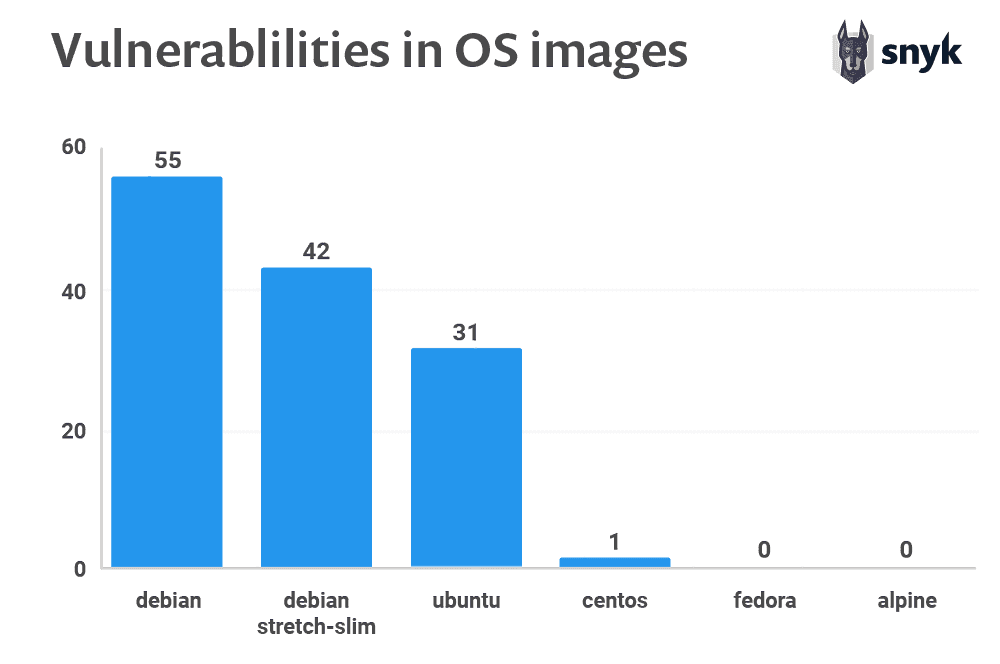
This is, by the way, a concern that is justified for all base images that you consider using. For example, here are the top Docker images with their latest image builds from the State of Open Source Security report for 2020, showing that Docker base images consistently contain security vulnerabilities by default.
2. Scan your Node.js Docker image during development
Creating a Docker image based on other images, as well as rebuilding them can potentially introduce new vulnerabilities, but there’s a way for you to be on top of it.
Treat the Docker image build process just like any other development related activity. Just as you test the code you write, you should test the Docker images you build.
These tests include static file checks—also known as linters—to ensure you’re avoiding security pitfalls and other bad patterns in your Dockerfile. We’ve outlined some of these in our Docker image security best practices. If you’re a Node.js application developer you’ll want to read through this step-by-step 10 best practices to containerize Node.js web applications with Docker.
Connecting your git repositories to Snyk is also an excellent choice. Snyk supports native integrations with GitHub, GitLab, Bitbucket and Azure Repos. Having a git integration means that we can scan your pull requests and annotate them with security information, if we find security vulnerabilities. This allows you to put gates and deny merging a pull request if it brings new security vulnerabilities.
If you need more flexibility for your Continuous Integration (CI), or a closely integrated developer experience, meet the Snyk CLI.
The CLI allows you to easily test your Docker container image. Let’s say you’re building a Docker image locally and tagged it as nodejs:notification-v99.9—we test it as follows:
Install the Snyk CLI:
$ npm install -g snykThen let the Snyk CLI automatically grab an API token for you with:
$ snyk authScan the local base image:
$ snyk container test nodejs:notification-v99.9
Test results are then printed to the screen, along with information about the CVE, the path that introduces the vulnerability, so you know which OS dependency is responsible for it.
Following is an example output for testing Docker base image node:15:
✗ High severity vulnerability found in binutils
Description: Out-of-Bounds
Info: https://snyk.io/vuln/SNYK-DEBIAN9-BINUTILS-404153
Introduced through: dpkg/dpkg-dev@1.18.25, libtool@2.4.6-2
From: dpkg/dpkg-dev@1.18.25 > binutils@2.28-5
From: libtool@2.4.6-2 > gcc-defaults/gcc@4:6.3.0-4 > gcc-6@6.3.0-18+deb9u1 > binutils@2.28-5
Introduced by your base image (node:15)
✗ High severity vulnerability found in binutils
Description: Integer Overflow or Wraparound
Info: https://snyk.io/vuln/SNYK-DEBIAN9-BINUTILS-404253
Introduced through: dpkg/dpkg-dev@1.18.25, libtool@2.4.6-2
From: dpkg/dpkg-dev@1.18.25 > binutils@2.28-5
From: libtool@2.4.6-2 > gcc-defaults/gcc@4:6.3.0-4 > gcc-6@6.3.0-18+deb9u1 > binutils@2.28-5
Introduced by your base image (node:15)
Organization: snyk-demo-567
Package manager: deb
Target file: Dockerfile
Project name: docker-image|node
Docker image: node:15
Platform: linux/amd64
Base image: node:15
Licenses: enabled
Tested 412 dependencies for known issues, found 554 issues.
Base Image Vulnerabilities Severity
node:15 554 56 high, 63 medium, 435 low
Recommendations for base image upgrade:
Alternative image types
Base Image Vulnerabilities Severity
node:current-buster-slim 53 10 high, 4 medium, 39 low
node:15.5-slim 72 18 high, 7 medium, 47 low
node:current-buster 304 33 high, 43 medium, 228 lowWe have a Snyk CLI Cheatsheet, showing some of the magic you can do with it, and you can also find more information on how to get started with the Snyk Container CLI in our documentation.
3. Fix your Node.js runtime vulnerabilities in your Docker images
An often overlooked detail, when managing the risk of Docker container images, is the application runtime itself. Whether you’re practicing Docker for Java, or you’re running Docker for Node.js web applications, the Node.js application runtime itself may be vulnerable.
You should be aware and follow Node.js security releases and the Node.js security policy. Instead of manually keeping up with these, take advantage of Snyk to also find Node.js security vulnerabilities.
To give you more context on security vulnerabilities across the different Node.js base image tags, I scanned some of them with the Snyk CLI and plotted the results in the following logarithmic scale chart:
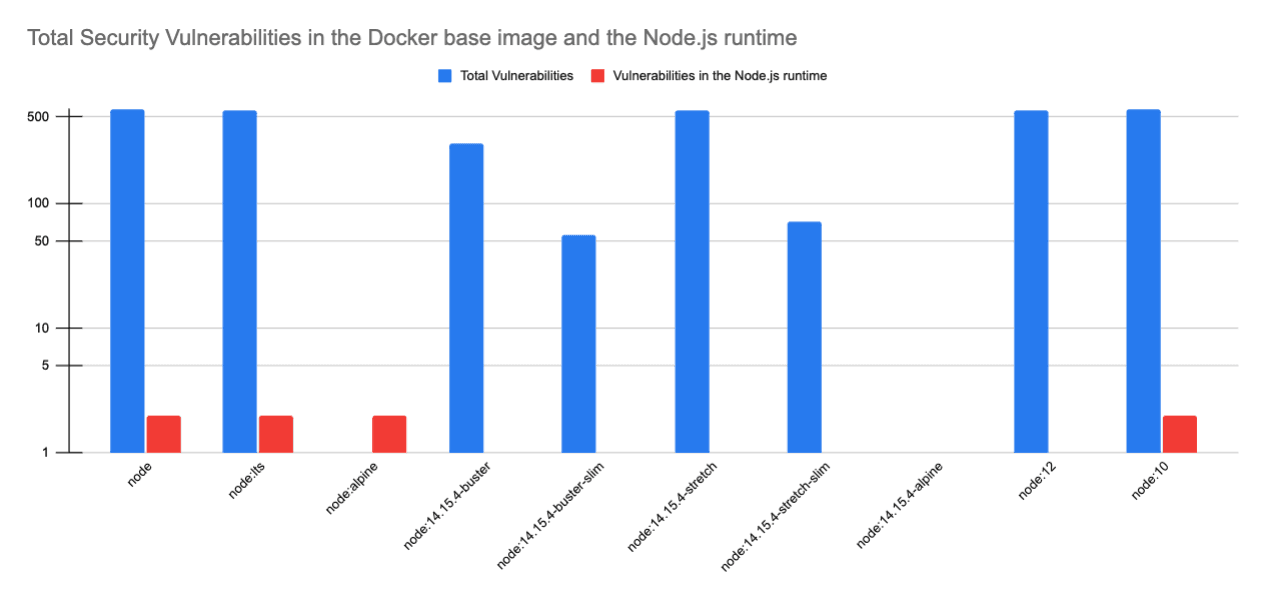
You can see that:
The default
nodebase image tag, also tagged asnode:latest, bundles more than 500 security vulnerabilities, but also introduces 2 security vulnerabilities in the Node.js runtime itself. That should worry you if you’re currently running a Node.js 15 version in production and you didn’t patch or fix it.The
node:alpinebase image tag might not be bundling vulnerable OS dependencies in the base image—this is why it’s missing a blue bar—but it still has a vulnerable version of the latest Node.js runtime (version 15).If you’re running an unsupported version of Node.js—for example, Node.js 10—it is vulnerable and you can see that it is not receiving any security updates.
If you were to choose the Node.js version 15, which is the latest version released, at the time of writing this article, you would actually be exposing yourself not only to 561 security vulnerabilities within this container, but also to two security vulnerabilities in the Node.js runtime itself.
We can see the Docker scan test results found in this public image testing URL. You’re welcome to test other Node.js base image tags that you’re using with this public and free Docker scanning service.
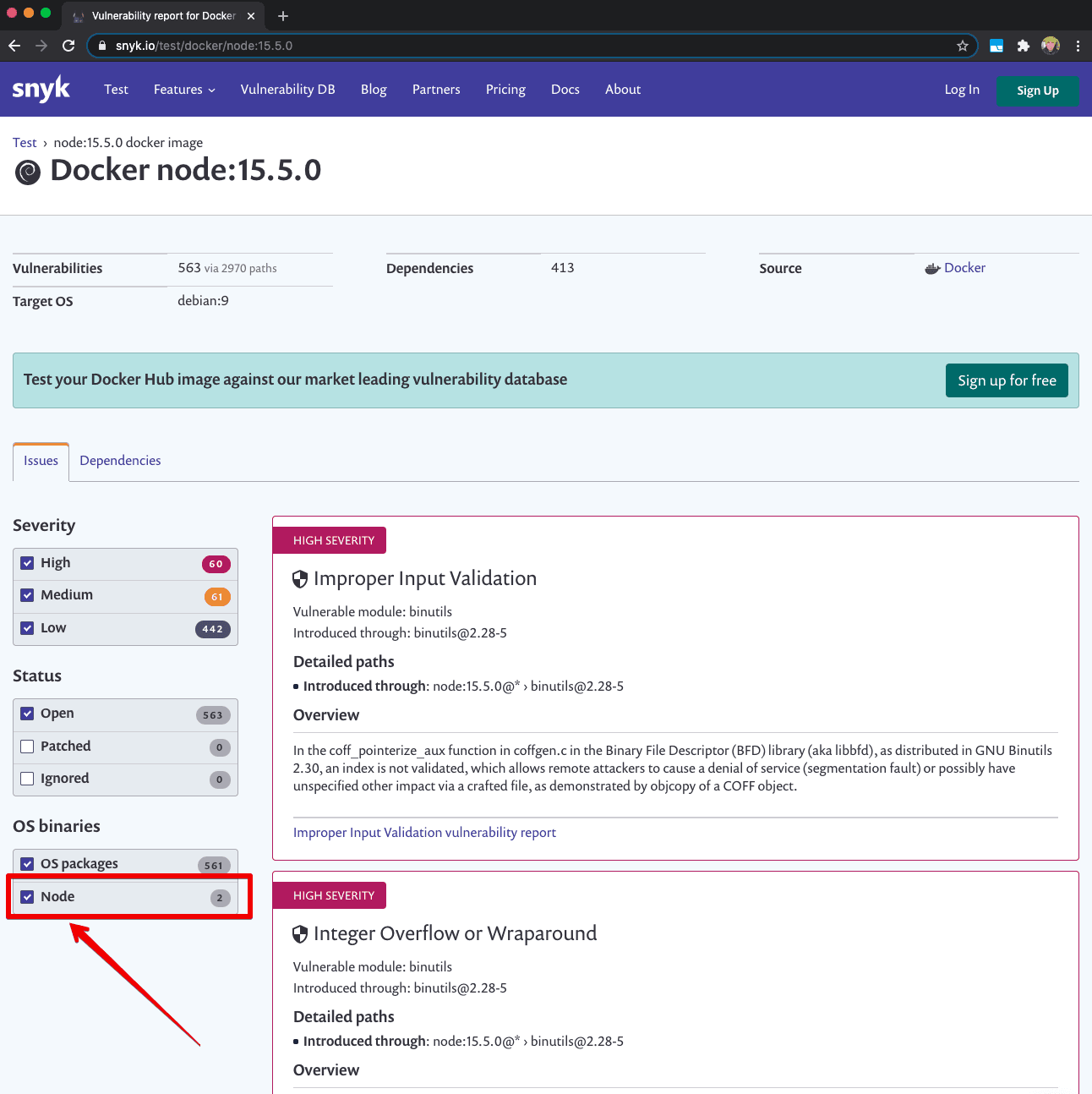
If you already have a Docker user account, you can use it to connect to Snyk and quickly import your Docker Hub repositories.
4. Monitor your deployed Docker images for your Node.js applications
Once you have Docker images built, you’re probably pushing them to a Docker registry that keeps track of the images, so that these can be deployed and spun up as a functional container application.
Why should we monitor Docker base images?
If you’re practicing all of the security guidelines we covered so far with scanning and fixing base images, that’s great. However, keep in mind that new security vulnerabilities get discovered all the time. If you have 78 security vulnerabilities in your image now, that doesn’t mean you won’t have 100 tomorrow morning when new CVEs are reported and impact your running containers in production. That’s why monitoring your registry of container images—those that you’re using to deploy containers—is crucial to ensure you will find out about security issues soon and can remediate them.
You can integrate with many Docker image registries from the Snyk app directly. For example, you can import images from Docker Hub, ACR, ECR, GCR, or Artifactory and then Snyk will scan these regularly for you and alert you via Slack or email about any security issues found:
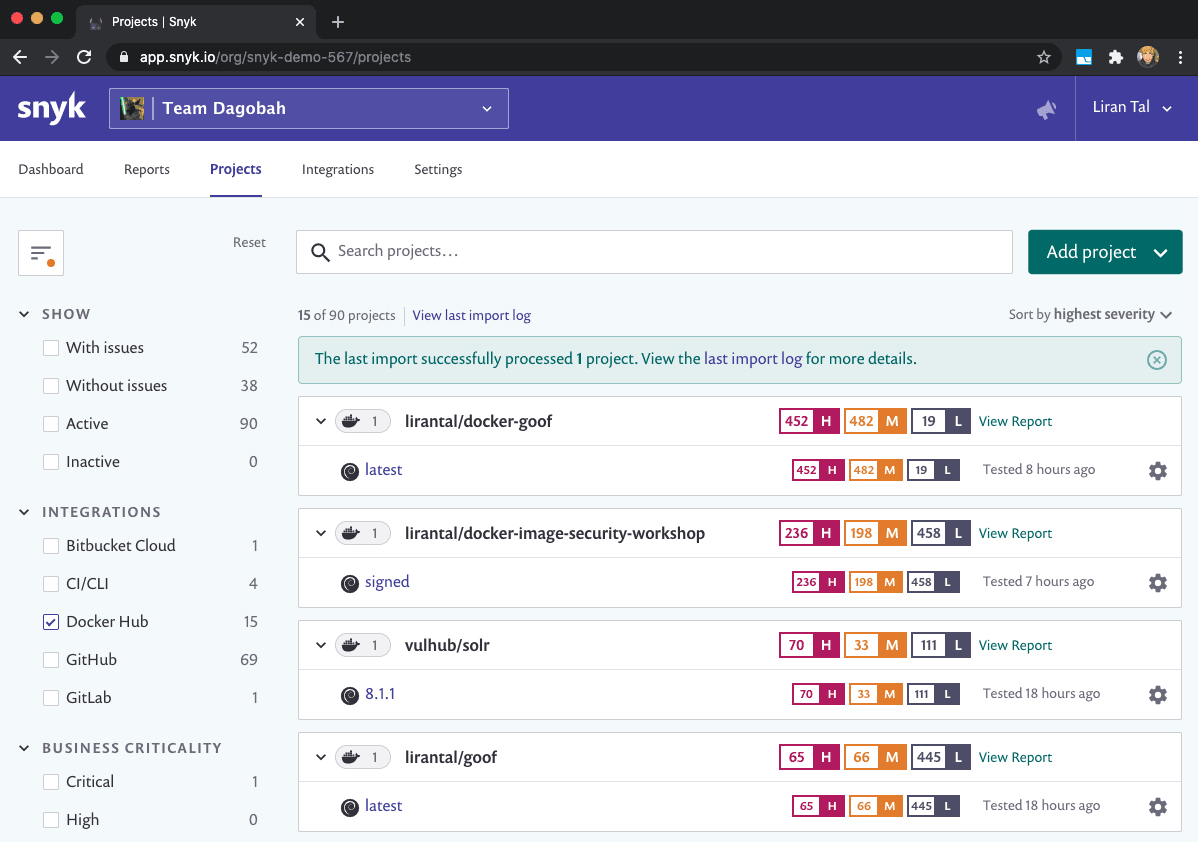
5. Follow security guidelines and production-grade recommendation for a secure and optimal Node.js Docker image
Congratulations to you for keeping up with all the security guidelines so far!
To wrap up, if you want to keep up with security best practices for building optimal Docker images for Node.js and Java applications, check out these resources:
10 Docker Security Best Practices - detailed security practices that you should follow when building Docker base images and when pulling them too, as it also introduces the reader to Docker content trust.
Are you a Java developer? You’ll find this resource valuable: Docker for Java developers: 5 things you need to know not to fail your security
10 best practices to containerize Node.js web applications with Docker - If you’re a Node.js developer you are going to love this step by step walkthrough, showing you how to build secure and performant Docker base images for your Node.js applications.
Start testing and fixing your container images with Snyk.
Get started in capture the flag
Learn how to solve capture the flag challenges by watching our virtual 101 workshop on demand.