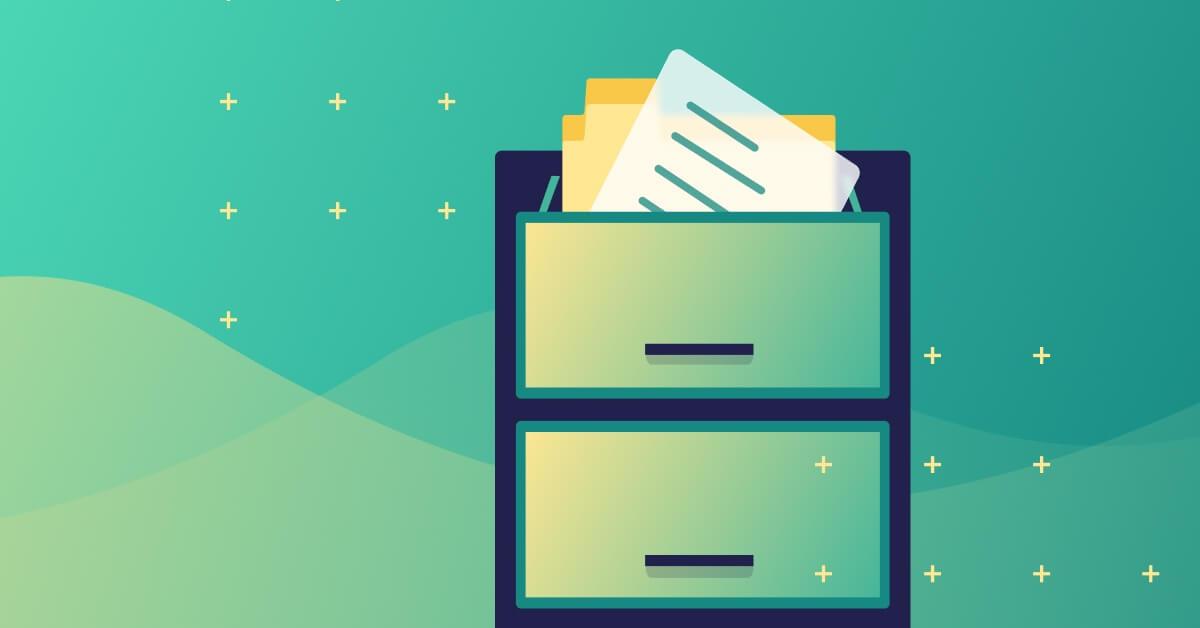Make Snyk notifications work for you
Michele Wiedemer
6 avril 2022
0 minutes de lectureSnyk can send a number of different types of email notifications. Notifications can be powerful when they enable you to learn about a new vulnerability, license issue, or fix an issue in your projects on the same day we find it. However, these alerts can be noisy if they aren’t configured according to the needs of your teams.
That's why we've made Snyk notifications flexible! Let’s take a look at how to make them work for you.
Snyk’s default notification settings
Reasonable defaults are set at the Group level (for Business and Enterprise plans) or at the Organization level, but individuals can override those defaults to get the preferred notifications for their workflows.
To understand how this works, imagine a file cabinet. The cabinet itself is the Group, while Organizations are drawers within the cabinet. Specific projects are folders placed into a drawer. The notification defaults you define for the whole cabinet (or Group) automatically set the configurations for newly created Organizations in that Group. In other words, the setting for the cabinet is automatically applied to drawers you add to the cabinet. You can define different defaults for each Organization (or drawers), and those defaults apply to projects as you import them. That means the folders you place in the drawers inherit the settings of the drawer when you add them.
It’s important to understand that these are default settings, and that an individual Snyk user can override these defaults for themselves and the projects they want to track. Snyk doesn’t allow the Group or Organization administrator to change settings on individual projects for users; that needs to be done by the individual user. So it’s best to be strategic about how the default settings are defined before importing projects.
Snyk notification types
There are four different types of notifications Snyk sends related to the Organization to which an individual user belongs.
Snyk sends issue alert emails to notify you — by project —about the vulnerabilities and/or license issues and new remediations Snyk identifies. You can receive these alerts for only critical and high severity issues or for all severity issues.
Snyk sends weekly report notifications once each week for each Organization to which a member belongs. These weekly summaries provide the vulnerability status across all projects.
Snyk sends usage alert notifications to warn when you are approaching usage limits.
Snyk sends report status notifications to let you know when serverless project tests complete.
In addition, Snyk sends additional emails for marketing and sales communications. Individual users set preferences for these mailing lists separately from alerts related to their projects and Organizations. Mailing list preferences include notifications regarding webinars and live events, product and feature updates, tips and tricks, the Snyk Blog and newsletter, and more.
Snyk training for notifications
Snyk Training includes a ten-minute course on Notifications that demonstrates how to set notification defaults at the Group and Organization levels, as well as how an individual user can change their own notification settings. It also includes a video on how to set up the Slack integration (useful if you want alerts for each Organization to be sent to a Slack channel).

One of our Snyk Customer Success Managers also discussed notifications at a Customer Office Hours session.