Introducing groups – a new way to manage your teams in Snyk
Anna Debenham
6 de março de 2018
0 minutos de leituraWe’ve just launched a new feature for our Pro and Enterprise Plan customers that adds an additional layer of hierarchy to make it possible to split your organization into teams, who can manage different projects. This has been a popular request from our customers and we’ve been building and refining it for months — so we’re very excited to finally offer it.
Before, you could only have one organization for all your teams. Now, we’ve introduced a layer on top of organizations that we call groups. If you have a Pro or Enterprise Plan, your main organization will become a group, and within that group, you’ll now be able to create multiple organizations. Just like before, each organization can contain many collaborators.
In addition to creating organizations within your enterprise groups, you can also create them within your own personal group. This is ideal if you want to monitor your own personal projects outside of your enterprise’s group, or if you want a sandbox to play with.
If you’re not on a Pro or Enterprise plan, you won’t be able to add organizations to a group or get grouped reports, but you will benefit from our new organization switcher design. As before, you can add as many organizations as you wish to your personal group.
How it works
As part of your Snyk on-boarding, we’ll set you up with a group for your enterprise. You can then add your enterprise’s organizations to the group, or to your personal group.
Shiny new organization switcher
We’ve redesigned our organization switcher to make it easier to navigate between your group’s organizations and your personal organizations.
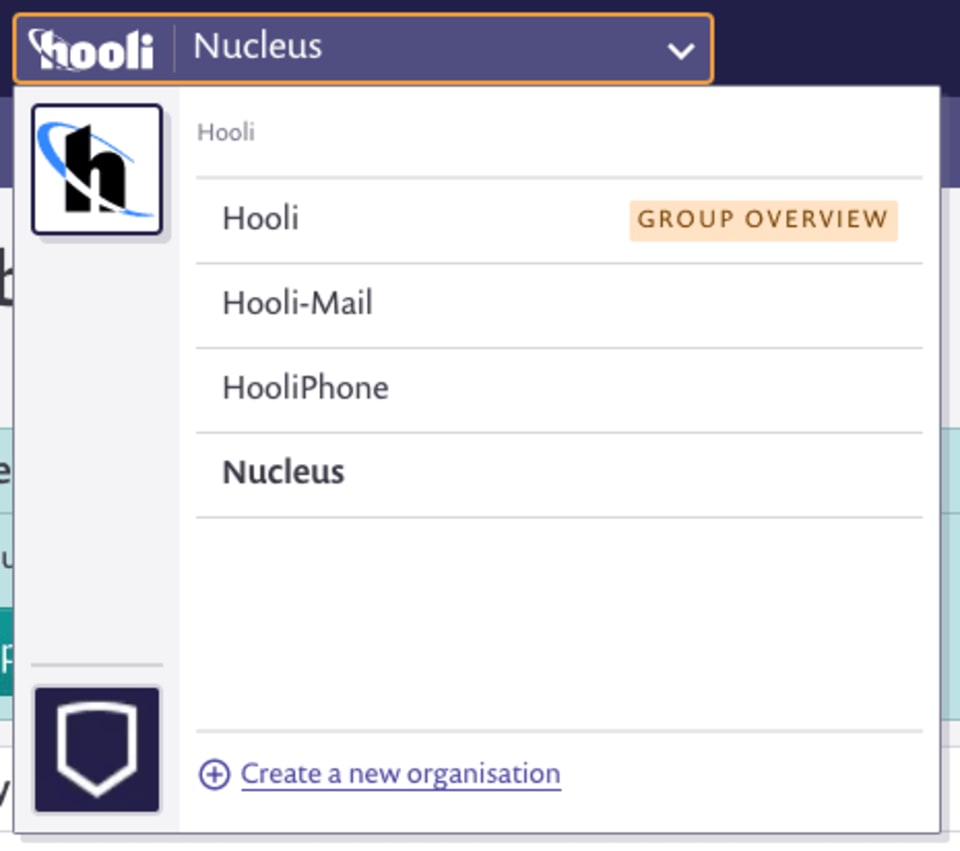
The avatars displayed on the left are your groups, and the list on the right are the organizations that are within the group. Clicking the avatar on the bottom of the switcher will display the organizations within your personal group.
Group overview area
As well as making it easier to switch between organizations, we’ve also added a group overview area. This allows you to view reports across all of your group’s organizations, and configure your group settings.
Grouped reports
We’ve also created a combined report which shows the vulnerability status of all of your group’s organizations. You can select which organizations you wish to compare via the filter dropdown. This will set the context for all the tabs within the reports, where you can continue to filter other values such as type, status and package manager.

Quick filters
Finally, we’ve added a way for you to save certain filters in your reports, which came out of a request from customers who wanted to create organizations based directly off of their team structure, but also wanted reporting that combined certain teams. If there’s a view you refer to frequently, you can save this as a Quick Filter.
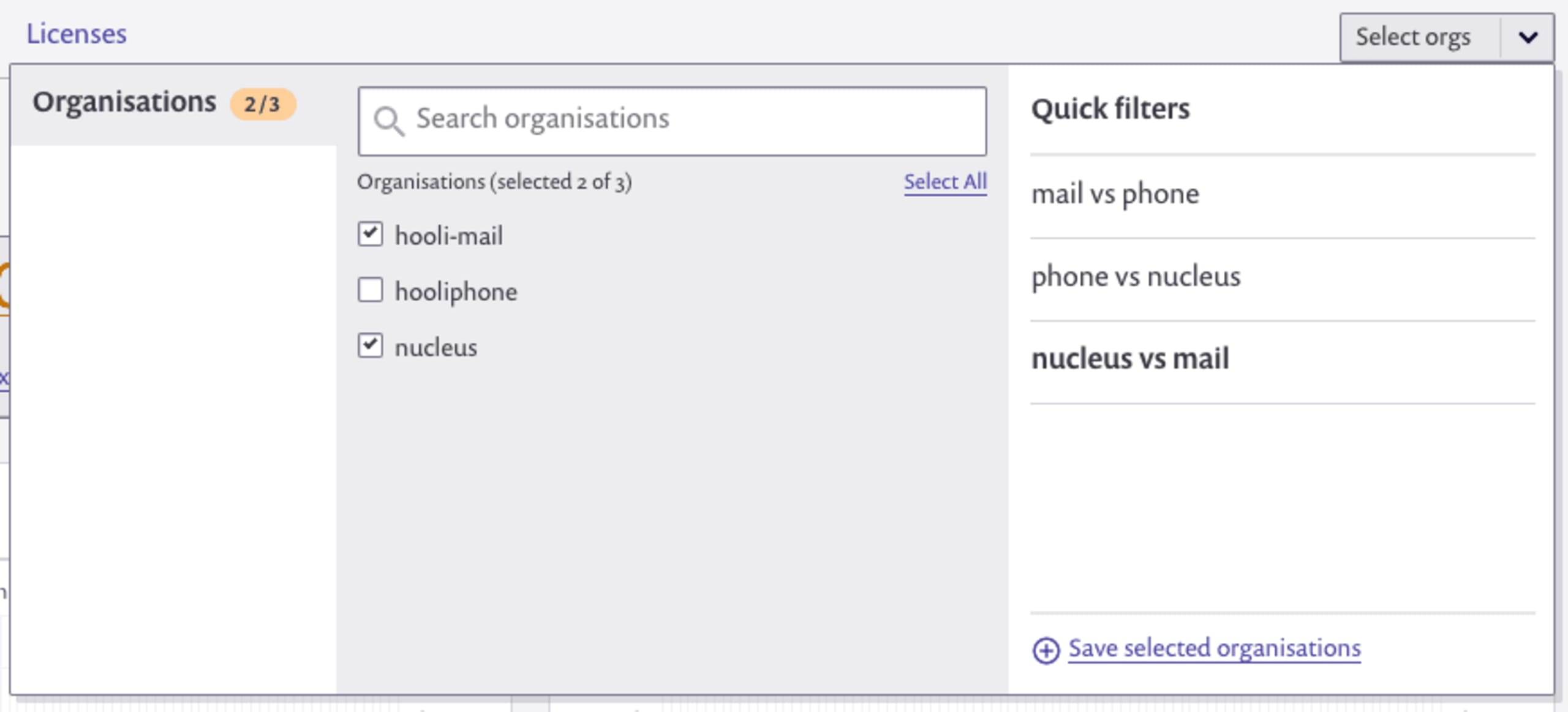
More coming!
Groups are an ongoing development, and we’re already working on more improvements in this area, such as more settings and additional hierarchy — so stay tuned for more updates, and check out our groups documentation to learn more.
